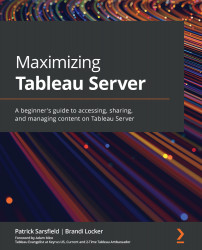Examining Edit Connection
When data connections are published to Tableau Server, the connection information is stored so that the data can refresh on a schedule and users can interact with the data. A password can be embedded in the connection, or the user can be prompted to enter a password when attempting to view the data. If you need to update the data connection information, you can do so by using the Edit Connection option found on the More actions ellipsis (…).
Note
If you cannot see this option available, you might not have the required site role and/or be the owner of that item. Another method that you can use to edit the connection is to republish and overwrite the workbook or data source with the updated connection details.
If a workbook or data source has multiple connections, you will need to specify which connection you wish to edit. As discussed in previous chapters, you can view the individual connections using the Connections tab on a published data...