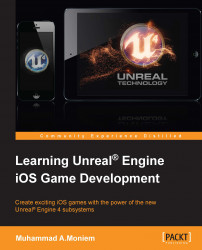This is our last and main destination in the process of preparing the game profile in Apple's developer portal, as all the previous steps were made to serve this process. All we need from the developer's portal are the provisioning profile files. With these files, we will be able to make a valid build (either development or release), but to have these valid files, we had to set up the certificate, App ID, and devices; you will see how useful and time saving it is to finish these three things beforehand, just as we did.
Now, in the last section of the developer panel in Apple's developer portal, which is named Provisioning Profiles, click to add a new provisioning profile. Then, you will be prompted to four different screens:

Select Type: In the first screen, you can choose whether the profile you are going to generate is going to be the one for development that will be used to make the development/test build or the one for distribution that will be used to make the final store build. So, keep in mind what you will choose now; you will have to carry out the same steps again to generate the other one. At the end of the day, you will need to make both build types in the process of making any iOS game. So, ensure that you select iOS App Development in one instance and App Store in the other instance.
Select App ID: On the second screen, you will need to select your App ID. So, if it is your first time creating a game/app, then you will find only one App ID that we already generated earlier in the second section of the iOS developer portal panel. However, if you have made several App IDs before, then you need to pick the correct one.
Select certificate: In this screen, you will need to select the correct certificate. As you can see, this screen looks like a smart one. If you are already generating a Development Provisioning Profile, the screen will show you only the development certificates, from which you have to select the correct one (in case you have more than one), and if you are generating a Distribution Provisioning Profile, it will list only the distribution certificates. Pick the correct one and click on Continue.
Select devices: This is not a mandatory screen. What I mean is that it is not necessary to see it every time you generate a profile. For example, if you are generating a development profile, you must see this screen, as it will ask you to select the authorized devices to run the game/app. However, if you are generating a Distribution Provisioning Profile, it does make sense to never ask you to select devices, as the game will be published and should be running on any valid device that downloaded/purchased it in the correct way via the App Store.
Name the profile: Feel free to use any name that you can identify later. Usually, you enter the game name with a word, for example
DevelopmentorDeveloper, that will make your organizer in XCode look a lot more clean and organized. Also, as this will be our last screen in the process, you will see that it shows the choices you have made in the previous steps and tells you the type, App ID, certificates, and the number of devices that will be listed in the profile. Ensure that you have entered a good name and all the choices are correct. Now, hit the Generate button.Download: The process of generating the profile will take a few seconds and then will automatically take you to a download screen; you can/must download this profile. Then, redo the same process for a profile of the other type (development or distribution). After you finish the process for the other file, keep those files in a safe place, as we will use them later. Keep in mind that with each new game we create, we will need to generate a new App ID and only two provisioning profiles (development and distribution). The certificate and devices will remain the same, except if you want to add new devices or change the certificate or update it in case it expires.
Now you've made one of the most important steps in your iOS game development pipeline. No matter what you will make inside the editor, without a valid provisioning profile, you will not be able to test in your device or publish the game to the App Store.