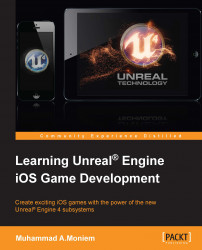In previous chapters, you've been using lots of nodes to build up the game logic. Of course, the nodes you used with the examples in this book are not all of the nodes that Unreal Engine 4 contains, but they were the most essential ones you needed to build the game logic. Some of these nodes may be changed in the future while others may be removed. However, as of now you will have this small appendix as a reference for the most common nodes used during this book. You can come here anytime to learn about the usage of a specific node you found while looking into the project files and blueprints. The most common nodes are:
Event Begin Play: Anything connected to this node will start executing itself once the game starts, or once the actor is spawned into the world.
Event Tick: Anything connected to this node will be executed in every frame as long as the game is running.
InputTouch: This is an event node, which means that it fires itself when the event takes place. As the name implies, it will be fired when a touch action takes place. You can execute some functions when the touch is pressed or released, and this can be done using data such as the touch location or the finger index
Event Begin Input Touch: This is an event node that fires itself when a touch action is initiated, and can only pass the finger index.
Event End Input Touch: This is an event node that fires itself when a touch action ends, and can only pass the finger index.
Event Touch Enter: This is an event node that fires itself when a touch input enters a collision area, such as the start of overlapping of a collider. This can only pass the finger index.
Event Touch Leave: This is an event node that fires itself when a touch input leaves a collision area, such as completion of overlapping of a collider. This can only pass the finger index.
Get Dynamic Material Instance: If the current mesh has a dynamic material, then accessing it with this node is the best way to start changing some values (such as color) of this material. The node needs a target mesh and source material as inputs.
Set Vector Parameter Value: This is a node that is usually used with dynamic materials to set its parameter. It needs a target, parameter name, and a value to be set to.
Custom Event: This is an empty node that represents a set of procedurals to be called. You can imagine it to be a function.
For Loop: This is a typical loop to repeat some procedure until a finish point. It requires a first index to start with and a last index to stop when it hits.
For Loop With Break: This is a typical loop but it has an extra input as a reason to break the loop.
Branch: This is the match of an
ifstatement in programming languages. It takes an input and checks whether it isTrueorFalse.Random Integer in Range: This is a mathematical node that will give a random integer value between a
MinandMaxvalue that you can enter.Make Transform: This is a node that will build a transform by using three inputs as Vector3 values. These three inputs are location, rotation, and scale.
Make Vector: This is a node that works on building a Vector3 value by using three deferent float values as X, Y, and Z.
Break Vector: This is a node that works on breaking a Vector3 value into three deferent float values as X, Y, and Z.
Set Material: This is a node that works on setting a material into a target mesh.
Set Visibility: This works on changing the current visibility state of the Target actor into the New Visibility state.
Play Sound at Location: This plays a sound input at the location input.
Component Has Tag: This is a comparison node to check whether the Target component has the Tag input value.
Actor Has Tag: This is a comparison node to check whether the Target actor has the Tag input value.
Print String: This is a node that prints the In String value either to the screen, to the log, or both using the Text color input as the text color.
Get Actor Location: This is the node that gets the Target actor location as a Vector3 value.
Open Level: This is a node that loads a new level that has LevelName as an input.
Get Player Controller: This is a node which returns the player controller that uses Input Player Index. It is heavily used to return the current player, which is usually number 0 for a single player.
Get Hit Result Under Finger by Channel: This gets the Hit result as an output of a finger press using the current player controller as a target. It has some advanced inputs such as the trace channel, which is better to be set to Visibility to check the visible object only.
Break Hit Result: Any hit with the physics system has a result, which can be very useful to do lots of things. Any hit result can provide Location, Normal, Impact Point, Impact Normal, Physics Material, Hit Actor, Hit Component, and Hit Bone Name.
Enable Input: This enables the input functionality of the current actor.
Get AllActors Of Class: This is a search node that will look inside the current scene for all Actor class types.
Add PaperSpriteComponent: This adds a new paper sprite component into the Target actor using the relative transform.
Spawn Emitter at Location: This is a spawn node that instantiates an emitter template input into a Location input with a Rotation input using the Auto Destroy option.
Destroy Component: This is a node that totally removes the Target component from the current/selected actor.
Destroy Actor: This is a node that will totally remove the Target actor from the scene.
Delay: This is a node that will work as a pause for the execution of the logic for a duration, and then keep executing using the
Completeevent.Set Text: This node usually works with the UI elements to set the text of the Target component into the Value input.
Set Flipbook: This is a node meant to change the current animation clip of a Target animated flipbook into the New Flipbook value.