Using slide transitions wisely
Using slide transitions in a meaningful way can help you create a movement that helps the audience follow along. The important thing to remember is to avoid using a transition just because you can, and to use it because it adds value to your content. In regular business settings, you can use just a few of the available transitions and your presentations will always look professional. Let’s start by discussing how transitions work in the next section.
Understanding transition basics
To access the transitions gallery, you simply need to click on the Transitions tab (1). In the Transition to This Slide group (2), click on the More button (3) to open the transitions gallery (4) (Figure 8.1):
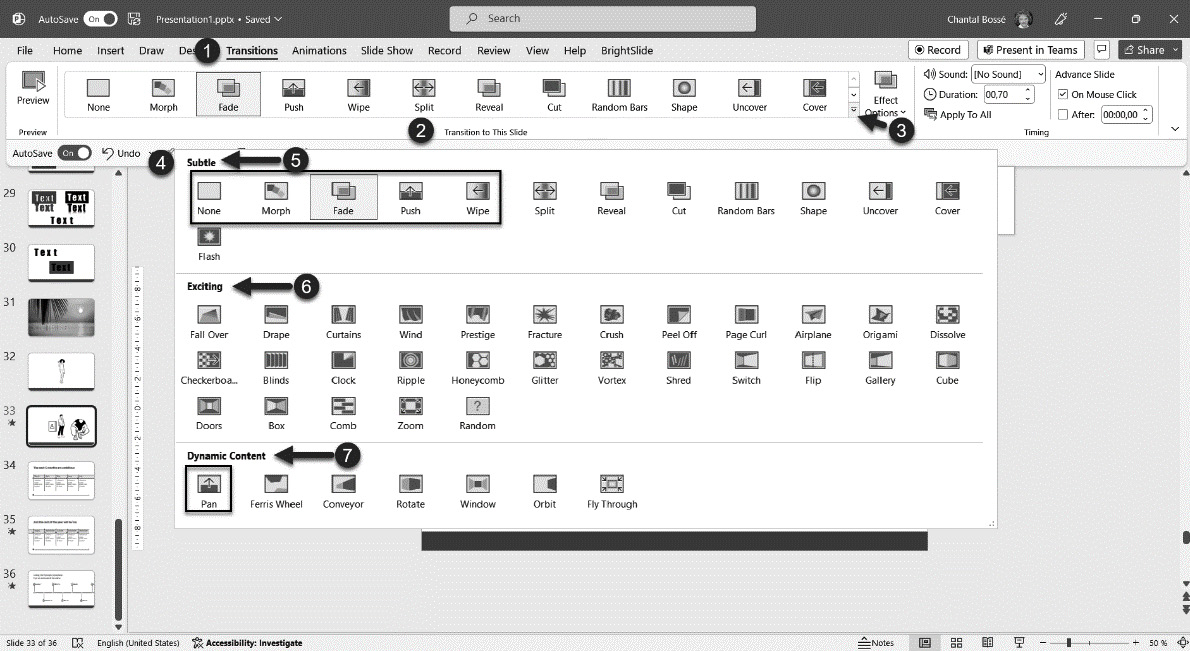
Figure 8.1 – PowerPoint’s slide transition gallery
You have many transitions available, and they are sorted into three categories: Subtle, Exciting, and Dynamic Content. Whether you feel overwhelmed or excited about...



