Creating custom shows
Custom shows are a way to create and present a subset of a larger presentation file. In the past, I have used them to create a complex marketing dashboard for salespeople or even a training dashboard allowing me to choose content according to a specific topic or duration.
Let’s continue with the same example used previously, except that now the presentation file has more slides for each presenter. We will want to create one custom show per presenter, and then change the hyperlink on our menu slide. Sections were created to make it easier to see the number of slides per speaker in the screenshot (Figure 9.8):
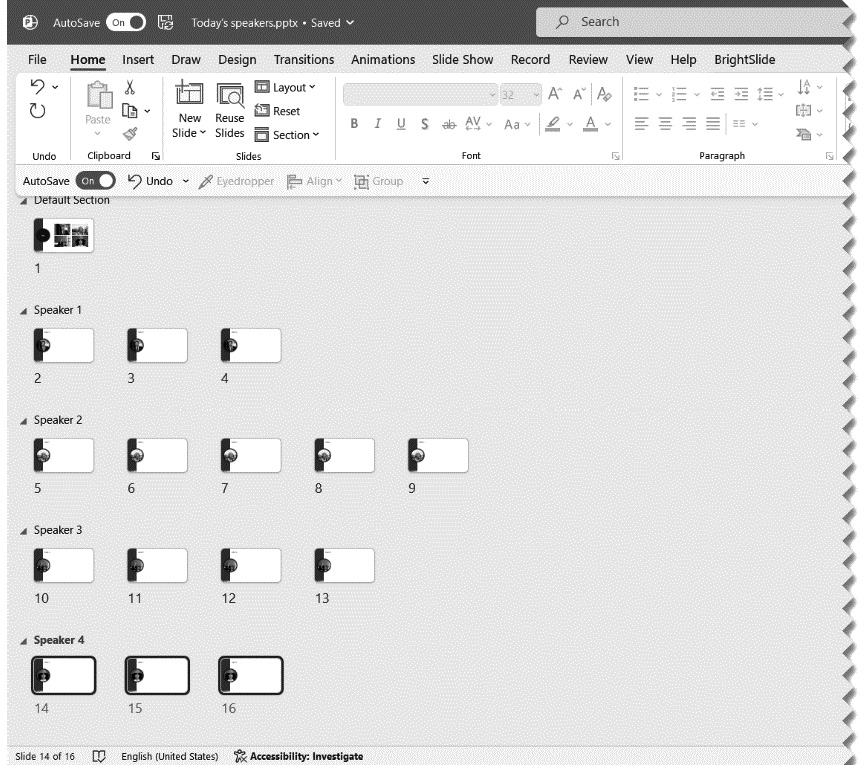
Figure 9.8 – Presentation in Slide Sorter view with four sections of speaker slides
To create custom shows, you need to go to the Slide Show tab (1) and click on the Custom Slide Show button (2) to access the Custom Shows… feature (3) (Figure 9.9):
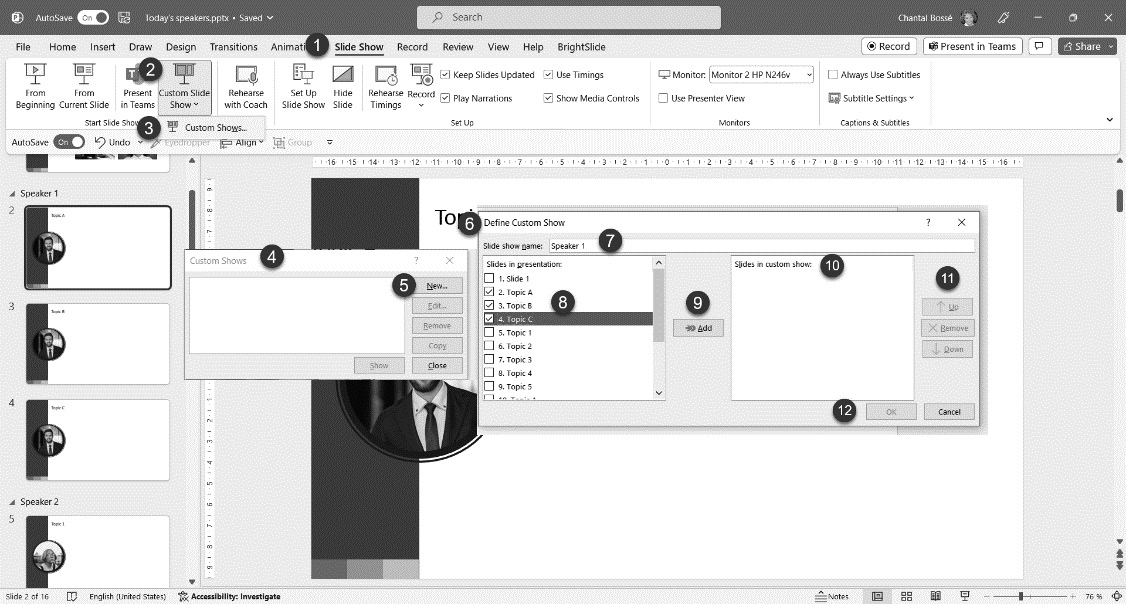
Figure 9.9 – Accessing...



