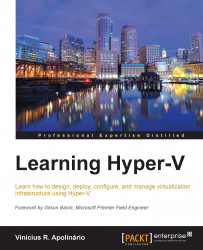I believe you have heard this one before: "The application server is running under performance". In the virtualization world, there is an obvious answer to it: give more virtual hardware to the VM. Although it seems to be the logical solution, the real effect can be totally opposite.
During the early days, when servers had just a few sockets, processors, and cores, a single channel made the communication between logical processors and memory. But server hardware has evolved, and today, we have servers with 256 logical processors and 4 TB of RAM. To provide better communication between these components, a new concept emerged. Modern servers with multiple logical processors and high amount of memory use a new design called Non-Uniform Memory Access (NUMA) architecture.
NUMA is a memory design that consists of allocating memory to a given node, or a cluster of memory and logical processors. Accessing memory from a processor inside the node is notably faster than accessing memory from another node. If a processor has to access memory from another node, the performance of the process performing the operation will be affected. Basically, to solve this equation you have to ensure that the process inside the guest VM is aware of the NUMA node and is able to use the best available option.
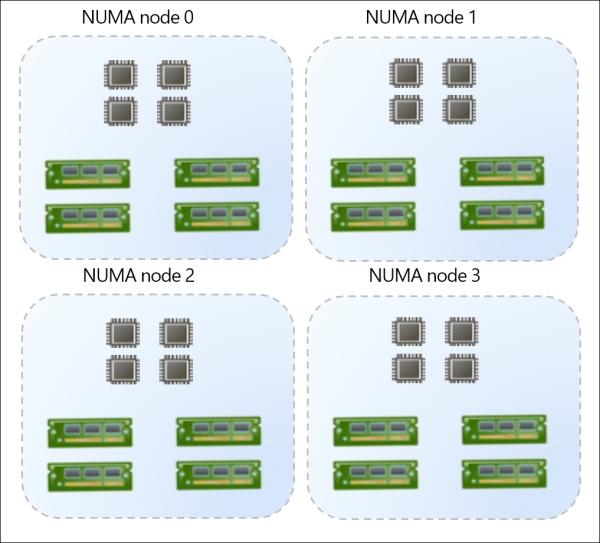
When you create a virtual machine, you decide how many virtual processors and how much virtual RAM this VM will have. Usually, you assign the amount of RAM that the application will need to run and meet the expected performance. For example, you may ask a software vendor on the application requirements and this software vendor will say that the application would be using at least 8 GB of RAM. Suppose you have a server with 16 GB of RAM. What you don't know is that this server has four NUMA nodes. To be able to know how much memory each NUMA node has, you must divide the total amount of RAM installed on the server by the number of NUMA nodes on the system. The result will be the amount of RAM of each NUMA node. In this case, each NUMA node has a total of 4 GB of RAM.
Following the instructions of the software vendor, you create a VM with 8 GB of RAM. The Hyper-V standard configuration is to allow NUMA spanning, so you will be able to create the VM and start it. Hyper-V will accommodate 4 GB of RAM on two NUMA nodes. This NUMA spanning configuration means that a processor can access the memory on another NUMA node. As mentioned earlier, this will have an impact on the performance if the application is not aware of it. On Hyper-V, prior to the 2012 version, the guest OS was not informed about the NUMA configuration. Basically, in this case, the guest OS would see one NUMA node with 8 GB of RAM, and the allocation of memory would be made without NUMA restrictions, impacting the final performance of the application.
Hyper-V 2012 and 2012 R2 have the same feature—the guest OS will see the virtual NUMA (vNUMA) presented to the child partition. With this feature, the guest OS and/or the application can make a better choice on where to allocate memory for each process running on this VM.
Note
NUMA is not a virtualization technology. In fact, it has been used for a long time, and even applications like SQL Server 2005 already used NUMA to better allocate the memory that its processes are using.
Prior to Hyper-V 2012, if you wanted to avoid this behavior, you had two choices:
Create the VM and allocate the maximum vRAM of a single NUMA node for it, as Hyper-V will always try to allocate the memory inside of a single NUMA node. In the above case, the VM should not have more than 4 GB of vRAM. But for this configuration to really work, you should also follow the next choice.
Disable NUMA Spanning on Hyper-V. With this configuration disabled, you will not be able to run a VM if the memory configuration exceeds a single NUMA node. To do this, you should clear the Allow virtual machines to span physical NUMA nodes checkbox on Hyper-V Manager | Hyper-V Settings... | NUMA Spanning. Keep in mind that disabling this option will prevent you from running a VM if no nodes are available.
You should also remember that even with Hyper-V 2012, if you create a VM with 8 GB of RAM using two NUMA nodes, the application on top of the guest OS (and the guest OS) must understand the NUMA topology. If the application and/or guest OS are not NUMA aware, vNUMA will not have effect and the application can still have performance issues.
At this point you are probably asking yourself "How do I know how many NUMA nodes I have on my server?" This was harder to find in the previous versions of Windows Server and Hyper-V Server. In versions prior to 2012, you should open the Performance Monitor and check the available counters in Hyper-V VM Vid NUMA Node. The number of instances represents the number of NUMA Nodes.
In Hyper-V 2012, you can check the settings for any VM. Under the Processor tab, there is a new feature available for NUMA. Let's have a look at this screen to understand what it represents:
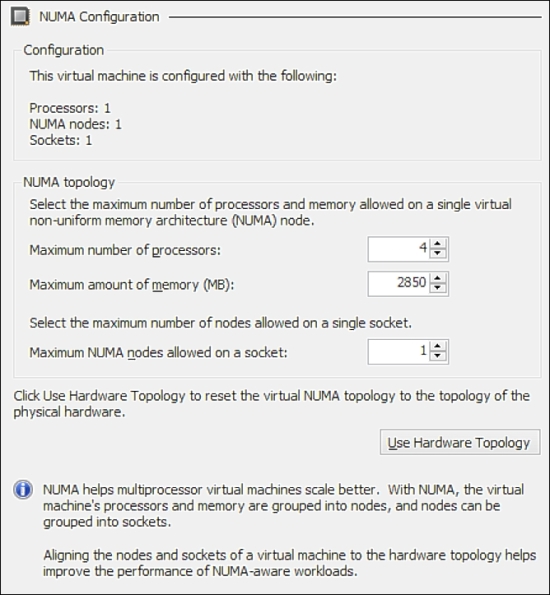
In Configuration, you can easily confirm how many NUMA nodes the host running this VM has. In the case above, the server has only 1 NUMA node. This means that all memory will be allocated close to the processor.
Note
Multiple NUMA nodes are usually present on servers with high amount of logical processors and memory.
In the NUMA topology section, you can ensure that this VM will always run with the informed configuration. This is presented to you because of a new Hyper-V 2012 feature called Share Nothing Live Migration, which will be explained in detail later. This feature allows you to move a VM from one host to another without turning the VM off, with no cluster and no shared storage. As you can move the VM turned on, you might want to force the processor and memory configuration, based on the hardware of your worst server, ensuring that your VM will always meet your performance expectations.
The Use Hardware Topology button will apply the hardware topology in case you moved the VM to another host or in case you changed the configuration and you want to apply the default configuration again.
To summarize, if you want to make sure that your VM will not have performance problems, you should check how many NUMA nodes your server has and divide the total amount of memory by it; the result is the total memory on each node. Creating a VM with more memory than a single node will make Hyper-V present a vNUMA to the guest OS. Ensuring that the guest OS and applications are NUMA aware is also important, so that the guest OS and application can use this information to allocate memory for a process on the correct node.
NUMA is important to ensure that you will not have problems because of host configuration and misconfiguration on the VM. But, in some cases, even when planning the VM size, you will come to a moment when the VM memory is stressed. In these cases, Hyper-V can help with another feature called Dynamic memory.