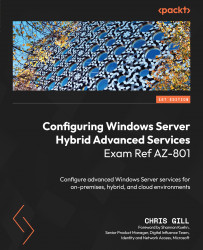Creating and managing a Windows Server Failover Cluster
Let’s continue with the setup and walkthrough steps to establish the resources needed for the Failover Clustering exercises in this chapter:
- Begin by opening Hyper-V Manager on your device hosting the virtual machines.
- Right-click on the AZ801PacktLab-HV-01 virtual machine and click Settings. Under Add Hardware, leave SCSI Controller as the default and click the Add button.
- When prompted with type of drive you want to attach to the controller, select Hard Drive and click Add. Then, under Virtual hard disk:, click the New button and choose the following settings, clicking Next on each page:
- On the Choose Disk Type screen, select Dynamically expanding.
- On the Specify Name and Location screen, set the following:
- Name: Set to
AZ801PacktLab-HV-01-Data.vhdx - Location: Set to
C:\AZ801PacktLab\VMs - On the Configure Disk screen, set Size: to
10 GBand click Finish.
- Select the Add Hardware option at the top of the Settings...