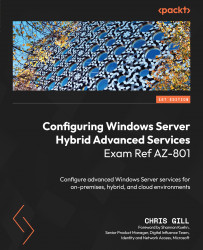Troubleshooting disk encryption issues
We covered what Azure Disk Encryption using BitLocker means to Windows Server in Chapter 6, in the section - Enabling Storage Encryption Using Azure Disk Encryption, where the operating system drive is unlocked during startup. That said, if a VM fails to start as expected during the boot phase, there may potentially be an issue with BitLocker, and the screenshots from the boot diagnostics will assist with troubleshooting.
Methods of recovery may be determined based on one of the following messages sent to the console screen:
- Plug in the USB driver that has the BitLocker key
- Enter your recovery key – Load your recovery key from a USB device
- Enter the password to unlock this drive [ ] Press the Insert Key to see the password as you type
- You’re locked out! Enter the recovery key to get going again (Keyboard Layout: US) The wrong sign-in info has been entered too many times, so your PC was locked to protect your...