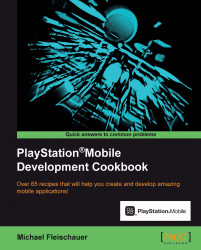At this point in the book you should know everything you need to create the next big game. It's time to look at the process of publishing your application to the PlayStation store.
The following graphic created by Sony details the application development process, from initial creation to getting paid for your hard work. The portions in blue are the parts that you, the developer, are responsible for:

We have covered the development and testing portions in detail already, earlier in the book. Now we will look at the other details of publishing your application to the store.
Once you have developed your application and are ready to publish it, you will need to obtain a developer license. As of the time of writing, this costs US $99 a year and is available at https://psm.playstation.net.
If you don't already have one, you need to register for a Sony Entertainment Network account (if you have a PlayStation online or have used any of Sony's forums, this is your SEN account). They are free to sign up for and are required if you want to participate in the PlayStation Mobile development forums.
Once you've logged in to the portal, fill in the application form for a developer license, which will be submitted to Sony. Once your application is approved, you will receive an e-mail indicating your acceptance as well as a link that will direct you to the form where you can pay the fee. PlayStation Mobile is now active on your SEN account.
Now that your account is activated and approved you can request your publisher keys. Keys are created using PublishingUtility, described earlier in Chapter 9, Finishing Touches. Load PublishingUtility and select Key Management. Then, click on the Generate Publisher Key button:

A dialog window will appear prompting you for the key name. Enter a value and click on OK:

Next, you will be prompted for your SEN ID and password. Enter these values and click on OK. You should soon see a dialog stating the keys were successfully created.
Before you can deploy your application, you need to configure a number of settings using the PSM Publishing Utility. Open the utility and in the menu select File | Load, then select your app.xml file.
Now select the Metadata tab; pretty much every category needs to be filled in.
The following screenshot shows a sample entry for the common properties:

Most of the values here we have already covered or are fairly self-explanatory. Clicking on an item will bring up a description of the values you should use.
Now we look at the Application Name tab:

These values simply represent the complete name and short name of your application on the PS Mobile Store. You simply specify the language code as well as the two values you wish to use.

This part can be a bit tricky. You need to provide a 32 bit per pixel 512x512 resolution image that will be used for your store icon. You can have the tool automatically generate the smaller versions for you. You also need a splash screen that is 854x480 in size and 8 bits per pixel indexed. This last part can be a bit tricky to accomplish. I generated the image using GIMP. However, I had to create an invisible layer with more than 16 colors on it, or the GIMP would automatically reduce the image to 4 bits when saved. It is very important that this image be in the proper format or it will not work.
Finally, let's see the Rating Check tab:

On this page you submit your application to PEGI, ESRB, and the PSM age system. Each service is freely available; follow each link and fill in the resulting forms. In the end you will either be given or e-mailed a code. Once you have the codes, enter them into the corresponding form field.
Now that your application is configured, click on Save.
Open your application in PSM Studio. Do a clean build. Then select the menu Project|Compose PSM Master Package. If prompted for credentials, log in. Assuming everything goes well, you should see the message shown in the following screenshot:

Next, you will be asked if you wish to submit the application to Sony:

Then, once again assuming everything went OK, you should see the message shown in the following screenshot:

Congratulations, your application has just been submitted to Sony and awaits further approval.
You can now log in to the PSM portal and check on the status of your application, or make further changes:

You can withdraw your application if required. Once approved, this is where you set pricing information for your application and any DLC you might have included. The portal also has reports for tracking your applications performance in the online store.