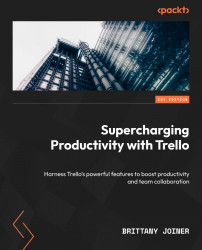Members
The Members field allows you to assign team members to a task or project. This field is handy to track who is responsible for parts of a task and divide responsibilities across multiple teammates.
Why use members?
Adding members to cards is key to ensuring that task owners are notified about their projects and are aware of any changes happening to things they’re working on. It’s also useful to separate tasks on a board so that each person can filter it to only see their tasks, while project managers can still use the board to view everything in one place.
Using the Timeline view, you can also view cards plotted by date and member, which is a helpful way to understand bandwidth and capacity for a given period. We’ll talk more about views in Chapter 4. If you are using the free version of Trello, you can still view cards organized by members in lists with the Swimlanes Power-Up. We’ll talk more about Power-Ups in Part 3.