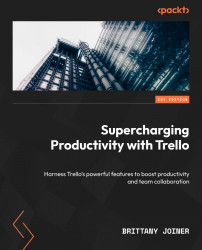Checklists
We already talked about checklists in Chapter 3, but now it’s time to talk about how to automate them. There are a lot of options for these subtasks!
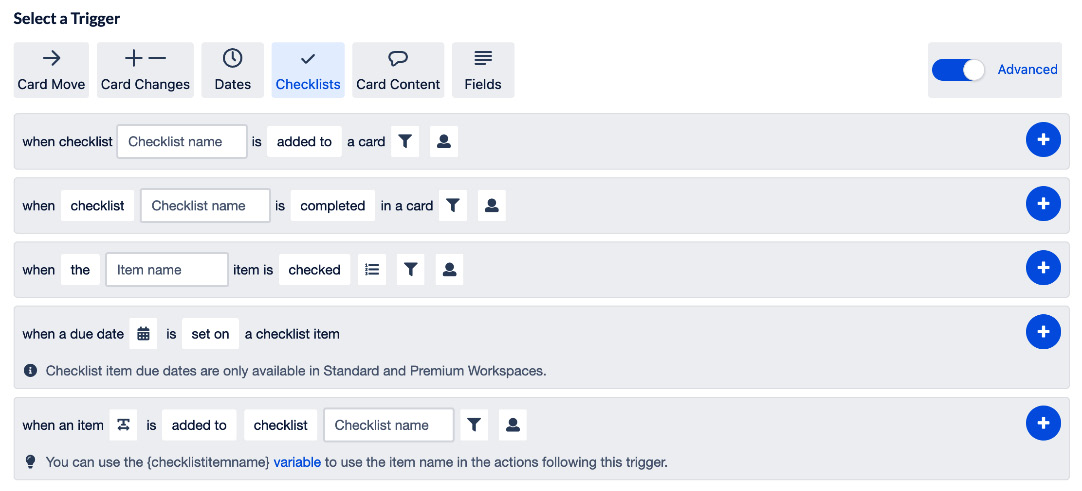
Figure 6.13 – Checklist trigger events
At the time of writing, Trello has recently enabled automation to watch for a due date being set on a checklist item. But there is no trigger available for when a member is assigned to a checklist item.
When a specific checklist is added to/removed from a card
Triggers occur when a checklist is added to any card (or specific cards if you add a filter to it). You will need to specify the checklist in this rule. You cannot choose any checklist, so keep this in mind.
Real-world example
When the Monthly Report checklist is added to a card, set a due date for the last working day of the month.
This is helpful for recurring actions that need to be added to a checklist and completed at a specific time.