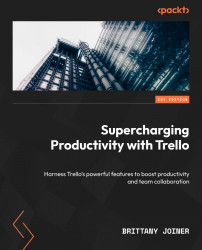Card changes
Many automation workflows relate to something changing inside a card, whether it’s someone being removed from the card, adding an attachment, or perhaps a label being added. Trello can watch for just about any change you can imagine in a card.
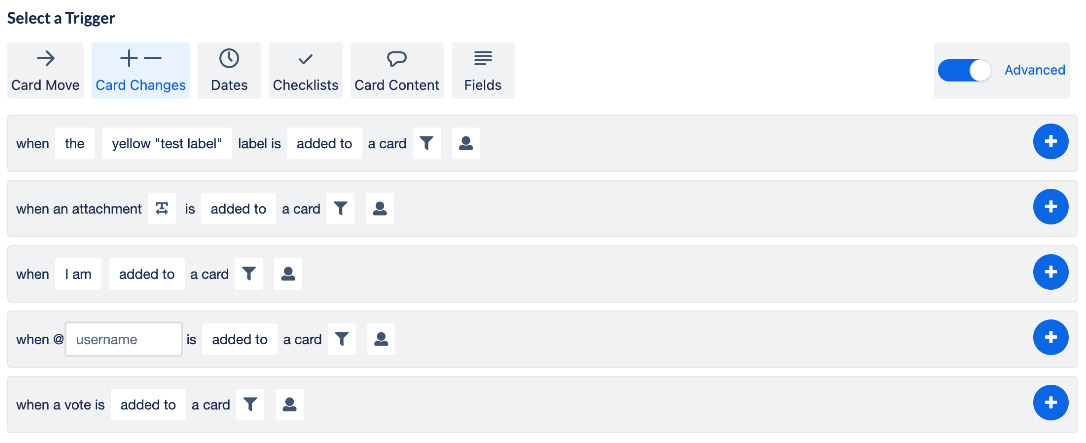
Figure 6.9 – Card changes trigger events
These are some of the most common card changes. If you are looking for something but don’t see it here (such as due dates or checklists), then don’t panic, because they’re probably just part of another trigger tab!
When a specific (or any) label is added to a card
Trigger an action to happen based on when a label is added to a card, or when any label at all is added. Remember, you can use your filter settings if you want to be more specific, such as only on cards that have a red label AND are assigned to you.
Real-world example
When a green label is added to a card, move it to the Done list.
This gives you a quick...