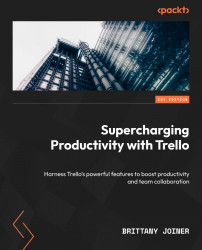Card move
When you want to start an automation based on a card being added to a board or list or being moved around the board, these are the triggers you’ll use. Let’s look at each of the triggers and talk through some real-world use cases.
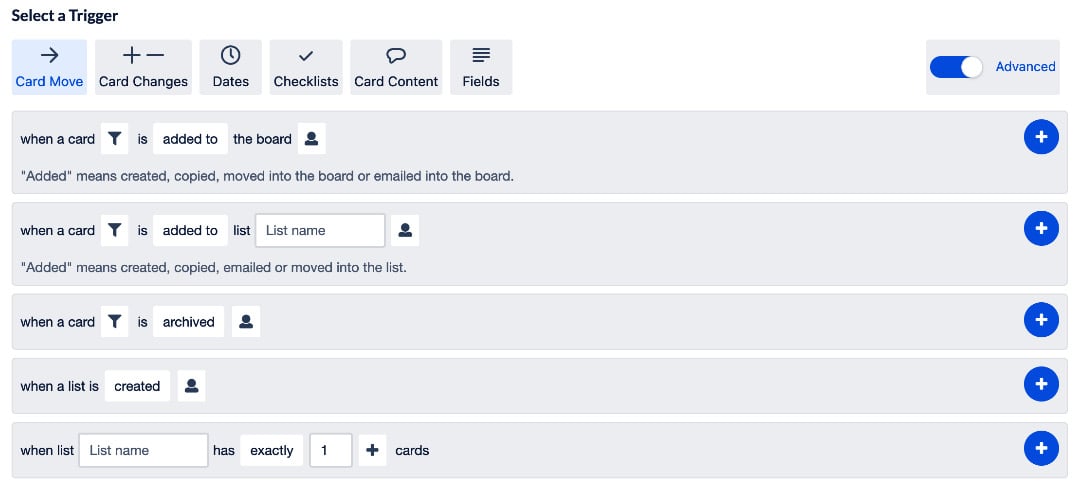
Figure 6.5 – Card move trigger events
These are under the first section because it typically deals with new cards or lists being created or moved into the current board.
When a card is added to the board
This triggers whenever a card is added to the board. You can be specific about how a card was added to the board.
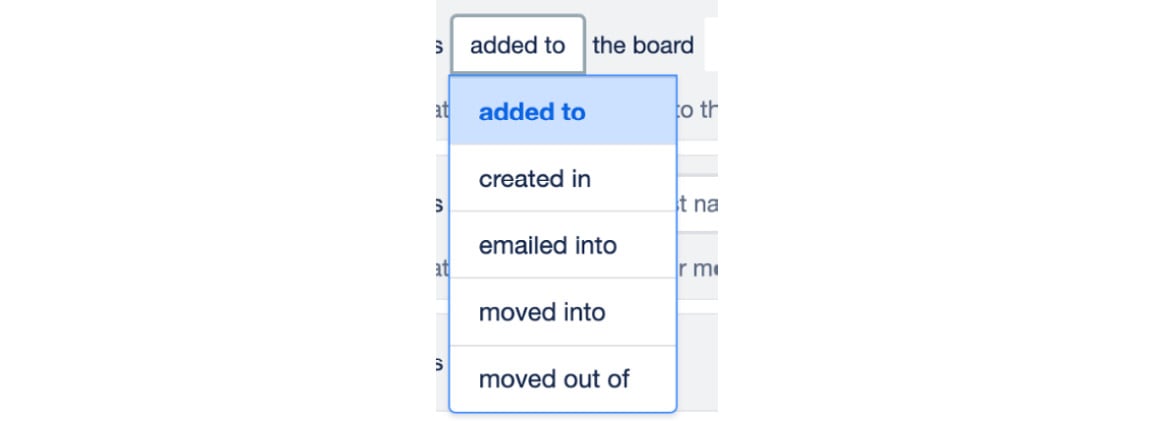
Figure 6.6 – Drop-down options of card movements
For instance, if you’re only interested in cards that were emailed into the board, selecting that option from the dropdown will limit the trigger to fire only in that case. created in cards will only trigger when a new card is made inside the board. moved into triggers when a card was created...