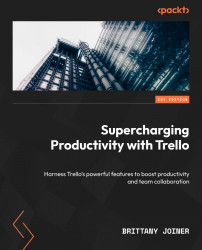Accessing automation actions
You access actions in the same way you do triggers—through the Automation button that appears at the top toolbar of any Trello board. Click it, then select Buttons from the menu that appears.
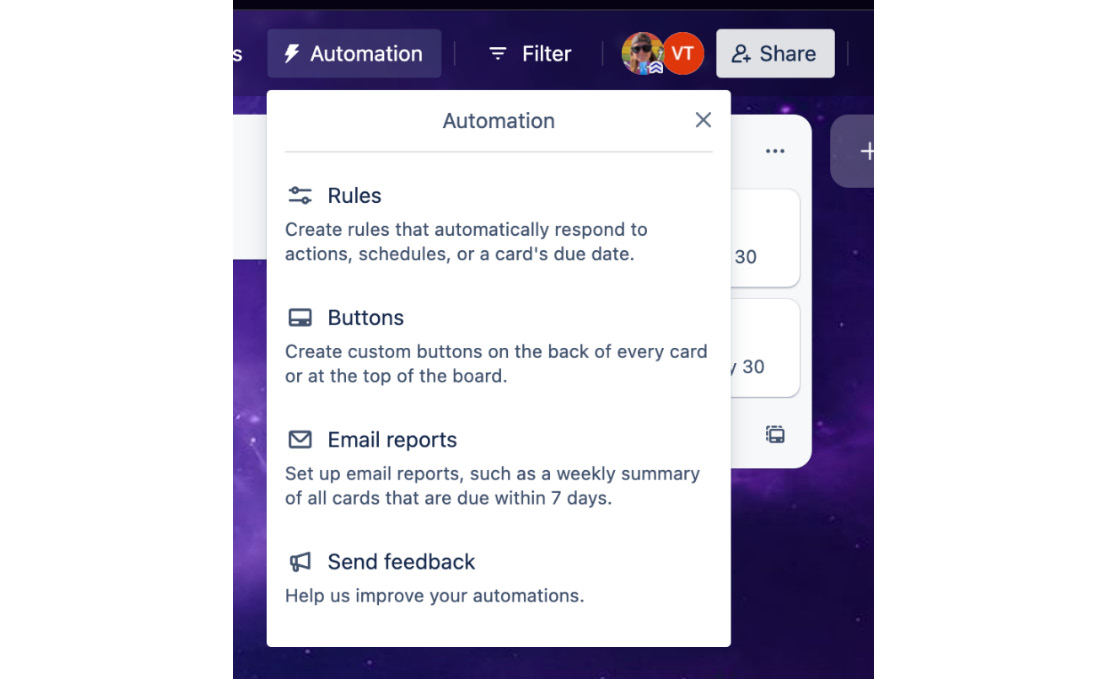
Figure 7.1 – Automation modal
We’ll talk more about buttons in Chapter 9, but for now, just know that this is a manual way to start an automation, so it’s the quickest way to view all the available actions.
From the Card Buttons modal, click the blue Create custom button option in the top-right corner. Click the + Add Action button.
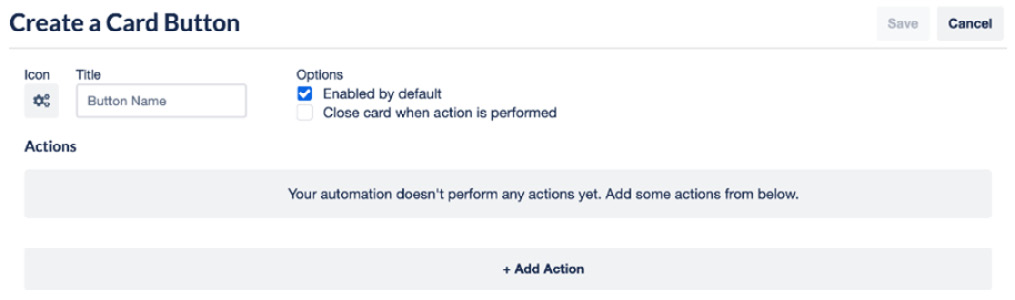
Figure 7.2 – Card button automation options
This brings up a menu of actions that we can automate. Feel free to follow along from here for the rest of the chapter as we go through the different actions available in each section.
I’ve organized all this info so you can have access to it and quickly find it when you need it, but no...