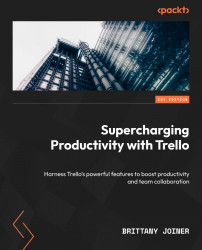Table
If you love Trello but miss your spreadsheets, you might just love the Table view. Instead of plotting your cards on a Kanban board, this view shows the fields of your cards as rows of a table:

Figure 4.16 – Cards organized in rows
This view is particularly helpful for showing a group of tasks together that might be across multiple lists. For instance, if you want to share a screenshot of what your team is working on this week, you can gather it easily here. If you need to view more information about a card, click the card’s name to view the back of the card. The Table view is also useful if you need to quickly update many cards.
Editing cards
While you can’t add more columns to this view, you can see the most important properties, such as name, list, members, and due date. You can quickly edit these properties by clicking their sections of the row. This is much easier than opening a card and setting those values, then...