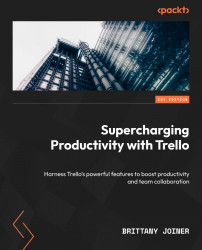Creating your own Trello template
As you customize these templates and build boards, you might want to share them with the world and create your own Trello templates! Any be copied, so you might make a board a template when you want to be explicit this board is meant to be copied and customized. Template boards have a banner across the top, letting viewers know it’s a template, and they also have a bold button so that users can quickly copy the template, without having to hunt through the board menu to find the copy action

Figure 5.17 – Banner on template boards
Fortunately, it’s super easy to make a board a template.
Once you’ve created your amazing board to share, click the ellipses in the top-right corner of the board to open the menu. Click More and then choose the Make template action:
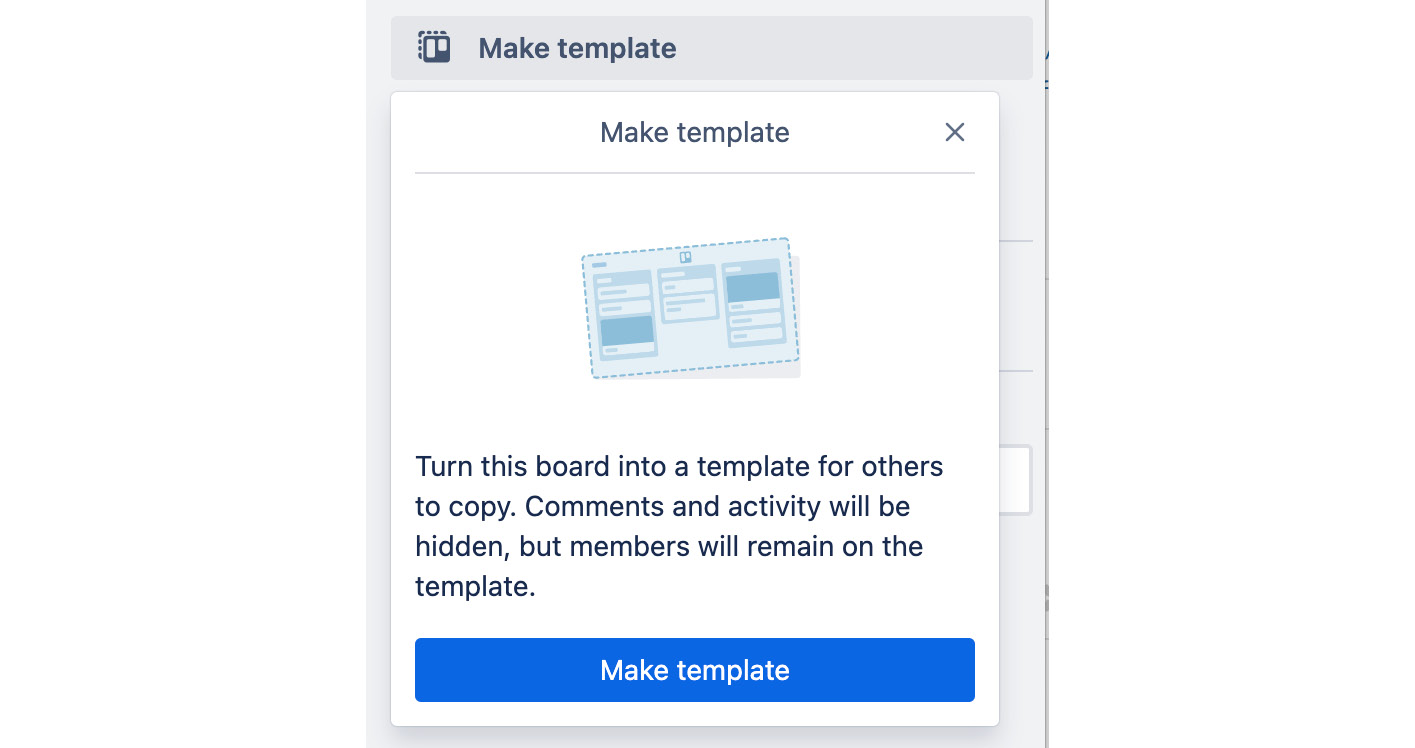
Figure 5.18 – Make template
This tells you a little more about what making a template entails. It...