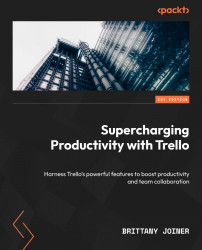Add/Remove
These actions are for making changes to cards, specifically adding/removing all sorts of elements, such as labels, stickers, links, and event text. A lot of automation tends to fall into this category, so keep an eye out!

Figure 7.4 – Add/Remove actions
If you’re making changes to cards that don’t necessarily have their own sections (such as due dates, members, or links), you’ll find this section most helpful. It’s also a great place to go when you want to create a specific kind of card with checklists, dates, members, and more. For example, maybe you have a board for request ads. You could create a button that uses the create a new card action to create a templated card with all the fields set to your preferences, all with the click of a button!
Let’s start from the top and work our way down.
Create a new/unique card
Don’t get this confused with copying or moving—this creates...