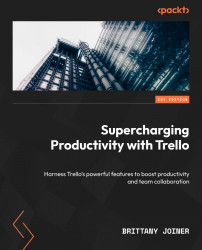Calendar
While due dates are valuable for reminders, notifications, and filtering your boards, they’re also useful for visualizing your cards in a calendar format. This is most helpful for anyone working with dates to check bandwidth and quickly redistribute or change deadlines as needed.
Although used by a variety of teams, the ones that will find this most valuable are those with content calendars, shift schedules, or event planners:
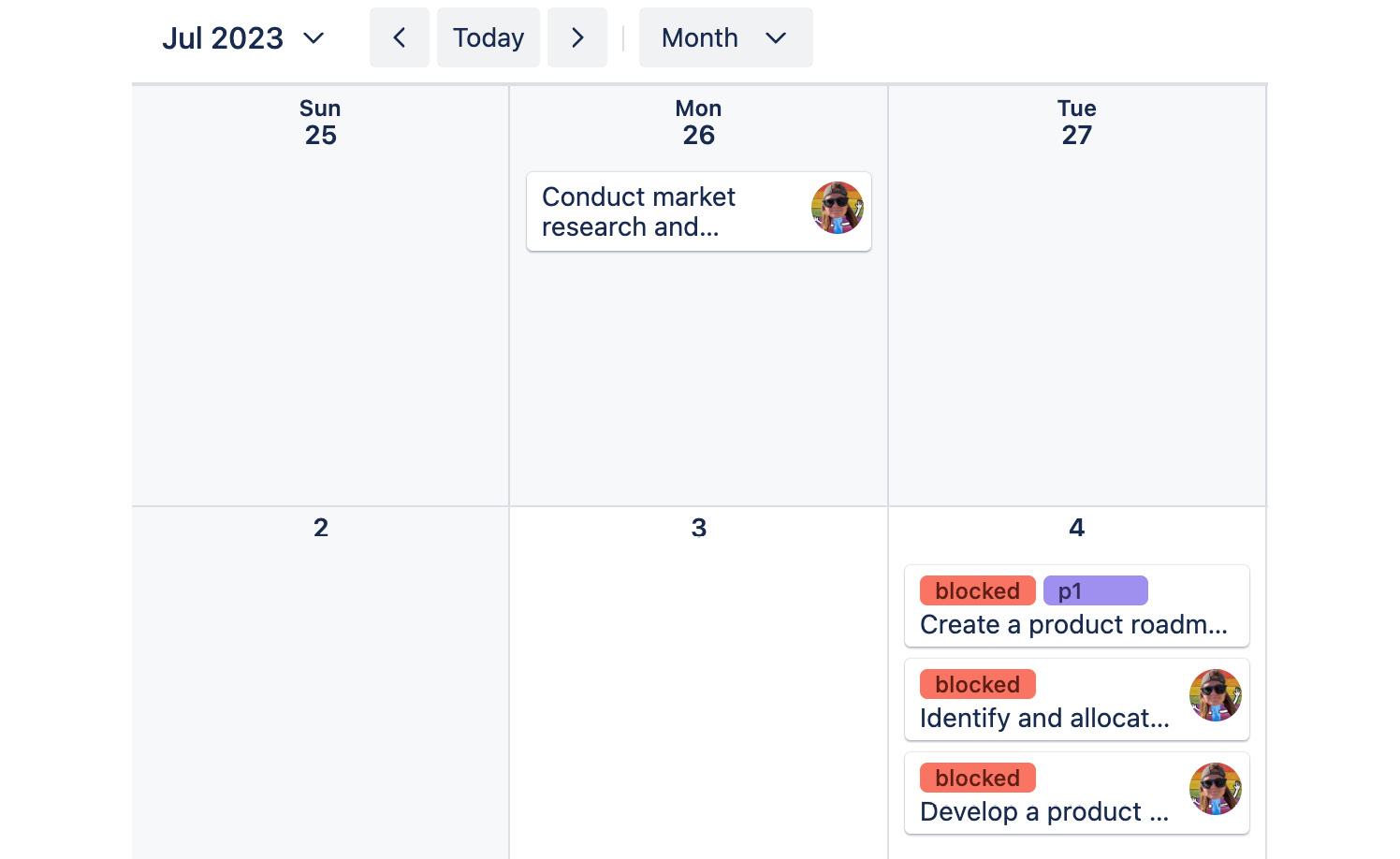
Figure 4.10 – Cards organized in the Calendar view
Cards and checklist items appear over the day(s) from their dates, including the start date if one is provided. This helps you analyze how long projects might take and create your own Gantt charts.
From this view, you can see the card names, labels, and members. To view other details about the card, simply click on it from the calendar – the back of the card will appear, just like from the Board view.
Changing the cadence
If you’d...