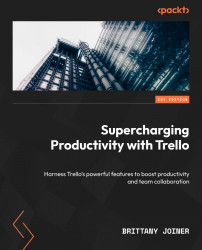Viewing Cards Your Way
Now that you know everything you can add to a card, you might be bursting with ideas of what to put in your Trello boards. Since organizing a lot of information is easy in Trello, you’ll find yourself adding many cards to a board. While seeing everything laid out in a board style is helpful, there are multiple ways to view your cards that unlock additional insights.
In this chapter, we’ll discuss how to change the data in your board so that you can view the cards that are most relevant to you. You’ll learn how to do the following:
- Set filters to show only the most relevant cards
- Create and view charts that visualize information about cards
- Plot your cards by date on a calendar and timeline
- Make your board look like a spreadsheet
- View your cards by location on a map