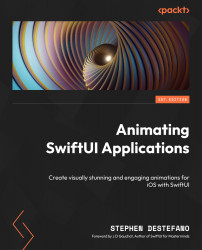Adding sound effects
We already added sound in Chapter 4, when building the record player project, and there’s nothing complicated about it.
First, start by creating a Swift file (just a Swift file, not a SwiftUI View one), and call it PlaySound. Next, drag the M4A sound effects file called buoyBells (which you can find on GitHub) and place it into the file navigator.
Inside the PlaySound file, the first thing we need to do is import the AVFoundation framework:
import AVFoundation
The AVFoundation framework gives us access to all the classes and methods needed to add audio to a project.
Next, create an audioPlayer object to play our sound file:
var audioPlayer: AVAudioPlayer?
This audioPlayer object is optional, which you can tell by the question mark at the end. It needs to be optional because the sound file may not exist for whatever reason – maybe the file gets corrupted, or the sound file has been downloaded from a server and the internet has...