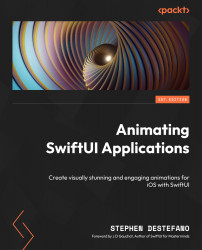Conventions used
There are a number of text conventions used throughout this book.
Code in text: Indicates code words in text, database table names, folder names, filenames, file extensions, pathnames, dummy URLs, user input, and Twitter handles. Here is an example: “He is very thorough as well, and you can find his work at jdgauchat.com.”
A block of code is set as follows:
struct ContentView: View {
var body: some View {
HStack {
Text(“Hello”)
Spacer()
When we wish to draw your attention to a particular part of a code block, the relevant lines or items are set in bold:
struct ContentView: View {
var body: some View {
VStack(alignment: .leading) {
Text(“Hi, I’m child one in this vertical stack”)
Text(“Hi, I’m child two in this vertical stack”)
Bold: Indicates a new term, an important word, or words that you see onscreen. For instance, words in menus or dialog boxes appear in bold. Here is an example: “We will be using the first option, which is Create a new Xcode project, for all of our projects, so select that.”
Tips or important notes
Appear like this.