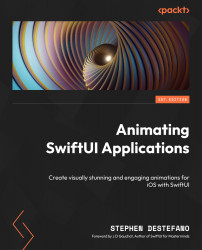Putting people inside the elevator
We’ll be adding four characters into our elevator, Let’s start with the manOne image – add the following code right after the frame modifier near the top of the file, inside the GeometryReader view:
//MARK: - ADD THE PEOPLE
Image("manOne")
.resizable().aspectRatio(contentMode: .fit)
.frame(maxWidth: geo.size.width - 200, maxHeight:
geo.size.height - 300)
.shadow(color: .black, radius: 30, x: 5, y: 5)
.offset(x: 0, y: 250)
What we are doing here is bringing the manOne image into the scene and then adding the correct aspect ratio to the image. Next, we use the frame modifier to set the size for the image, but what’...