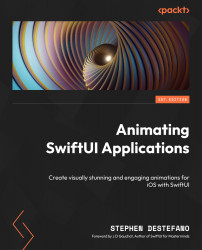Showing the user’s score in an Alert view
To create an Alert view, we first need a state variable to keep track of the alert and trigger it when the state value changes. At the top of the file, underneath the other variables we created, add the following State variable:
//user feedback variable @State var showAlert = false
Then, we need to add the Alert modifier after the Button code’s closing brace:
.alert(isPresented: $showAlert) { () -> Alert in
Alert(title: Text("Your Score"), message: Text("\(calculateScore())"),
primaryButton: Alert.Button.default(Text("New
Game?"), action: {
...