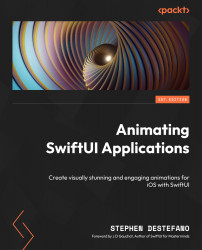Adding the background, a button, and animating the doors
Let’s continue and start to fill out ContentView so that we can see the elevator, and then we can animate things.
First, we will add a black background to the whole scene. To do this, add a constant at the top just after the appData variable to hold some color:
let backgroundColor = Color(UIColor.black)
Next, inside the body property, let’s add ZStack and call our backgroundColor constant, setting the color for the screen:
var body: some View {
ZStack {
backgroundColor.edgesIgnoringSafeArea(.all)
}
Now, we will need to call the ElevatorAndPeople view so that we can make it visible in this file. Add the following code, still working inside ZStack, and in fact, all subsequent code we add into...