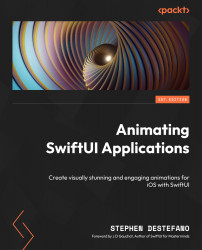Animating a magic wand
In this project, we’re going to use the Magic particle system, and we will display that magic from the tip of a wand. You will be able to move the wand around the screen with your finger, and as it moves, magic will emanate from its tip. We will also have a cemetery background including a gravestone, and when you tap on the gravestone, a skeleton will rise up from it.
So, let’s get started with our spooky animation. Create a new project and call this one Magic. Next, add the resources for this project by dragging them from the Chapter 15 | Magic folder on GitHub into the Asset Catalog. Then, we can make our particle file.
Creating the magic SpriteKit particle file
As we’ve done before, create a new SpriteKit particle file, but select the Magic particle template, and simply call the file Magic. Now, let’s do something a little different this time – using the Texture field in the Attributes panel, select the star image...