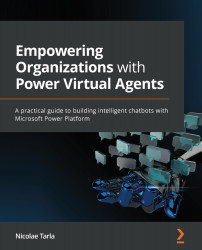Extending our basic PVA
At this point, I am assuming you have created your basic virtual agent as described in Chapter 3, Building Your First Power Virtual Agent Chatbot. If you have not done so yet, just go to your environment and create a brand-new agent. You can reach the environment at https://powerva.microsoft.com.
In the Topics area, disable the four user topics that are provided by default as lessons. Your screen should look like this:
Figure 4.9 – Topics disabled
Note that Status should be Off for all the user topics.
Next, let's create a new Topic. This Topic will handle the initial decision-making and sort the separate flows into either technical or account support. Let's follow these steps:
- From the top ribbon, select the New topic option.
- In the Topic definition, provide at a minimum a Name for this Topic. We will name ours in this example
Support decision, as shown in the following screenshot:Figure 4.10 –...