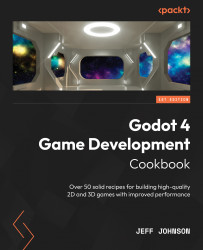Navigating in the new Godot 4 Editor
For this recipe, open up Godot 4 and follow along. To have a look at the process_mode property, select the new preview Sun and Environment dialogs and then select Inspector | Node | process_mode. We’ll then look at the three renderer options in Godot 4.
How to do it…
Let’s execute the following steps:
- Open a new project in Godot 4.
- In the Scene tab, click on 3D Scene.
- Click the three vertical dots on the viewport toolbar to the left of Transform. You can see them highlighted in a blue box in Figure 1.1.
- Click the Add Environment to Scene tab on the bottom right of the dropdown.
You can preview the Sun or Environment nodes when you import models, or you can add them to the scene.
Figure 1.1 – Edit Godot 4 Sun and Environment settings
- Click on World Environment under Node3d in the Scene tab.
- In Inspector, click on the Environment type and then click on Sky...