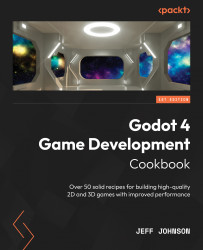Importing glTF files into Godot 4
In this recipe, we are going to download and import a glTF file into Godot. This is the format that is supported by Godot by default.
Getting ready
For this recipe, click the + button to the right of the FBX scene we just completed to add a new scene. In the Scene tab, click 3D Scene. Click on Scene in the top-left corner next to Project, then select Save Scene As, and name it glTF.
How to do it…
In this recipe, we will download the glTF format of Wooden Table 02 from the previous recipe:
- Go to https://polyhaven.com/a/wooden_table_02 and, to the right of 4K, click on the down arrow to open the drop-down list:
Figure 6.5 – glTF file type
- Select glTF, then click Download.
- Extract the ZIP file to your Godot
Chapter 6project folder or a new folder on your computer. Then, drag thetexturesfolder and thewooden_table_02_4k.gltffile into the FileSystem tab. - In Godot, click and...