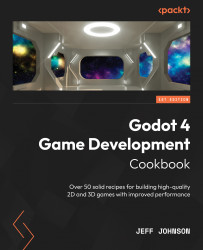How to use the Headless mode
In this recipe, we will export the Spawner project that we have worked on so far in this chapter. We use Command Prompt (CMD) to create a headless server for our Spawner project. A headless server is used in multiplayer games where you only need processing done because graphics and sound are not included in a headless server.
Getting ready
For this recipe, we are going to use the Spawner project that we built in the last two recipes to export as a Windows headless server. In the FileSystem tab, right-click on res// and mouse over New. In the drop-down list that appears, left-click on Folder. Name the folder Project.
Click on the Spawner tab and then left-click the Run Project (F5) button located above and to the left of the Inspector tab. In the Please Confirm window, left-click on the Select Current button.
How to do it…
We will start by exporting the Spawner project that we made in the last two recipes:
- In the main menu,...