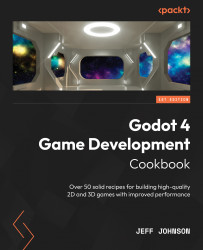Working with particle nodes in Godot 4
In this recipe, we’ll look at GPU-based particles node. We’ll look at attractors, which attract particles toward the GPUParticlesAttractorSphere3D node, as well as collisions, where we create a ramp. When the particles hit the ramp, they collide and then fall down the ramp.
Next, we will create a second particle and use sub-emitters so that once the particles fall off the ramp or collide with the ramp, they change to the second particle. We will use trails to make a very basic explosion effect with the built-in TubeTrailMesh. Finally, we will look at the new GPUParticles2D node by making a cloud that shoots lighting using sub-emitters and trails.
Getting ready
For this recipe, we need to add a new 3D Scene and save the scene as Particles. Click View, then 1 Viewport. Rename Node3D to World and add a WorldEnvironment node to the Scene tab.
Download this free particle pack from Kenny here: https://www.kenney.nl/assets/particle...