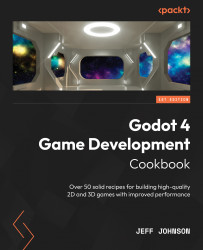Using the new TileSet editor
In this recipe, we are going to download a hex tileset and bring it into Godot. We will add a TileMap to the Scene tab and then add a TileSet to the TileMap in the Inspector. In the TileSet editor, we will use the Setup tab with the hex file we downloaded to set up the tileset so we can use it to paint with the TileMap.
Getting ready
For this recipe, open Godot 4 and start a new project called Chapter 8. In the Scene tab, click 2D to add a 2D scene. Click on the word Scene in the main menu next to Project and then select Save Scene As and name it TileSet.
How to do it…
We will start by downloading our hex tileset and then adding a TileMap to the Scene tab:
- Go to https://opengameart.org/content/hex-tileset-pack and, at the bottom, click on
HexTilesetv3.png. - From your
Downloadsfolder, move or copy/paste the file into the FileSystem tab or yourChapter 8project folder. - Left-click on the Node2D node and then the + symbol...