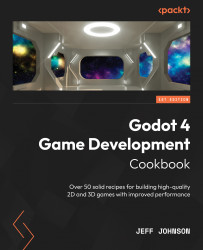Exploring the TileSet navigation
In this recipe, we will create another alternative tile, and on that tile, we will set up a navigation layer. We paint the tile with the navigation layer on to the TileMap.
Getting ready
For this recipe, we are going to continue from where we left off in the last recipe.
How to do it…
First, we are going to create an alternative tile to add a navigation layer to the tile:
- In the TileSet editor, go to the section to the left of the sprite sheet. Left-click on Select, which is in between Setup and Paint.
- In the TileSet editor, right-click on the upper-left tile in the sprite sheet. It’s a blank hexagon tile next to the white hexagon tile.
- Left-click on Create an Alternative Tile from the drop-down list.
- In the Inspector left click on Navigation Layers in the TileMap properties located under Terrain Sets.
- Left click + Add Element.
- In the bottom panel, left-click on the tile we just created located under...