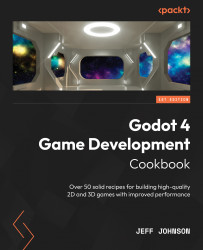Using decals in your game
Decals are projected to a mesh, so you could use them for laser sight dots since it doesn’t change the mesh they’re projected on and can move. You can also use decals for when the player shoots a gun at a wall and bullet holes appear.
In this recipe, we will create a mesh and project the Godot icon onto it. We will make a wall and programmatically add the Godot icon to the wall so that you can add some bullet holes or spray paint tags, as a player could do in a game.
Getting ready
For this recipe, add a new 3D Scene by clicking the + button to the right of the Particles2D scene. Then, save the scene as Decals.
You can also download the project from this book’s GitHub repository.
How to do it…
Let’s create a box mesh and project the Godot icon onto it so that you can use it for shadows or to add details to any background mesh:
- Add a Decal node to the scene. Then, click Textures in the Inspector area...