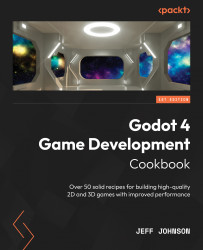Conventions used
There are a number of text conventions used throughout this book.
Code in text: Indicates code words in text, database table names, folder names, filenames, file extensions, pathnames, dummy URLs, user input, and Twitter handles. Here is an example: “The super keyword refers to the parent class object and makes it easier to call the parent class methods.”
A block of code is set as follows:
5 var value: int = 10: set = set_value, get = get_value
6
7 func set_value(new_value: int) -> void:
8 value = new_value
9 print('setter', str(value))
Bold: Indicates a new term, an important word, or words that you see onscreen. For instance, words in menus or dialog boxes appear in bold. Here is an example: “Click the Add Environment to Scene tab at the bottom right of the dropdown.”
Tips or important notes
Appear like this.