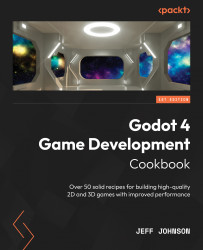Using NavigationServer2D for 2D projects
In this recipe, we are going to create a background using a MeshInstance2D and four Shape2D instances as walls. We will create a CharacterBody2D with a NavigationAgent2D node to interact with the NavigationRegion2D node that we will add as a parent to the background so that we can create a navigational area where the player can move. We will create a script to move the CharacterBody2D to a target location on the opposite side of the map.
Getting ready
For this recipe, click the + sign to the right of the NavServer3D scene we just completed to add a new scene. In the Scene tab, click 2D Scene. Click on the word Scene in the top-left corner next to Project, then select Save Scene As and name it NavServer2D.
How to do it…
Let’s create a background and walls as a child to the NavigationRegion2D node:
- Left-click on the Node2D node and then the + sign in the Scene tab. In the Create New Node window, type
navin the...