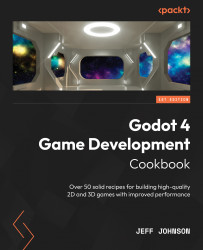Using the new MultiplayerSpawner node
In this recipe, we need to set up a CharacterBody3D scene to use as the player. We will also create a scene to simulate the game. We will create buttons where we can host or join and hook them up in a script. After that, we use the new MultiplayerSpawner node to spawn a player to the scene on the server. We can move the player we spawned into the scene independent of the player we will load into the server scene as a default.
Getting ready
For this recipe, open Godot 4 and start a new project called Chapter 10. In the Scene tab, click 3D to add a 3D scene. Click on the word Scene in the main menu next to Project, then select Save Scene As, and name it Spawner.
How to do it…
We will start by creating the player scene. After that, we will work on the Spawner scene to hook up the server and client to simulate a multiplayer game:
- Click the + button to the right of the Spawner scene we just completed to add a new scene. In...