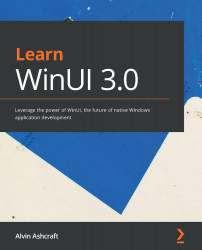Working with WinUI controls, properties, and events
It's time to enhance the UI of the application. Currently, the main page only consists of a Media label over a ListView, with columns for the media type and the name of the media item. The following are the enhancements we will add in this section:
- A header row for the
ListView - A
ComboBoxfilter to filter the rows based on the media type - A
Buttonto add a new item to the collection
We will start by enhancing the ListView for our media collection.
Adding a ListView header
Before we create the header, let's change the background color of the ListView. The Aqua color worked well to highlight the control, but it would be distracting when the application is actually used. We will discuss WinUI theme brushes and understanding Fluent Design concepts later, in Chapter 7, Windows Fluent UI Design. For now, just remove Background="Aqua" from the ListView definition in the MainPage.xaml file.