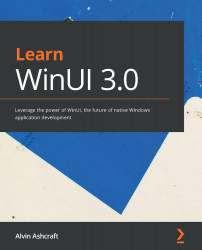Conventions used
There are a number of text conventions used throughout this book.
Code in text: Indicates code words in text, database table names, folder names, filenames, file extensions, pathnames, dummy URLs, user input, and Twitter handles. Here is an example: "The way to intercept the launch event is to override the OnLaunched method on the application class."
A block of code is set as follows:
while (query.Read())
{
var medium = new Medium
{
Id = query.GetInt32(0),
Name = query.GetString(1),
MediaType = (ItemType)query.GetInt32(2)
};
When we wish to draw your attention to a particular part of a code block, the relevant lines or items are set in bold:
private void OnSuspending(object sender, SuspendingEventArgs e)
{
var deferral = e.SuspendingOperation.GetDeferral();
deferral.Complete();
}
Bold: Indicates a new term, an important word, or words that you see onscreen. For example, words in menus or dialog boxes appear in the text like this. Here is an example: "Now when you run the app, you will see that the new style has been applied to both the Submit and Cancel buttons without adding any styling directly to each control."
Tips or important notes
Appear like this.