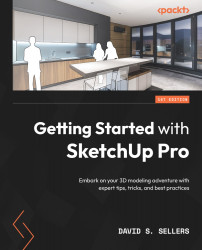Materials
Materials in SketchUp Pro are applied to Faces. Materials can represent a solid color or image texture. Materials can be painted onto Faces using the Paint Bucket tool found on the Large Tool Set. Before we learn about all of the Paint Bucket options and ways to add Materials to your SketchUp Models, let’s look at the difference between color and texture Materials.
Colors
Color Materials are represented by a single color for the entire Face. Color Materials can also include an Opacity amount to make the color translucent. A color Material may appear to look different, depending on the orientation of the Geometry, because of how SketchUp shades a Model to provide depth, even when Shadows are turned off. In this next example, a box has all Faces colored the same shade of orange, but the Faces appear to be different shades:
Figure 8.1 – Orange Box Appears to Have Different Color Materials
This box has been painted with the same Material...