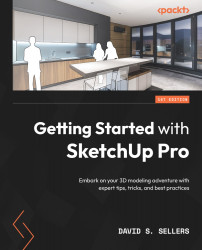Understanding Snaps and Inferences
Inferences are always used in SketchUp! Inferences are used in drawing and editing and are essential to many workflows. Snaps are coordinate-based Inferences in SketchUp that are selected for Create or Edit Tool workflows.
Snaps
Snaps may also be referred to as Point Inferences. This is because they are the list of Inferences that are single points in your SketchUp model:
Figure 2.31: Snaps (Point Inferences)
Endpoint
This is represented by a green circle at the endpoint of any Edge.
Midpoint
This is represented by a light blue (Cyan) circle at the midpoint of any Edge. This point is exactly halfway between the two endpoints of the edge.
Center Point
This is represented by a dark blue circle at the center point of a Circle, Arc, or regular Polygon. This point may not appear when hovering around the center of an object. The Edge of the object should be hovered over first to show the center point and then...