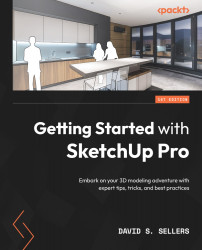The Offset Tool
The Offset tool does not create 3D Geometry like the Push/Pull or Follow Me tools, but it still requires an existing Face in order to work. The Offset tool creates an offset of a Face—to make either a smaller or a larger Face that has Edges equidistant from the original Face outline. This is different from making a scaled copy, which might not make equally offset distances. The Offset tool uses Alt as a modifier key that allows overlap, which we will discuss later in this section. The Offset tool is represented by two arcs and an arrow showing the offset direction:
Figure 5.92: Offset Tool Button
The Offset tool can be activated by doing the following:
- Clicking on any of the Offset tool buttons
- Hitting F on the keyboard
The Offset tool must choose a Face to work with—it cannot offset Edges on its own. The Offset tool uses the plane of the Face to know where the new Geometry will go, although it can go on the...