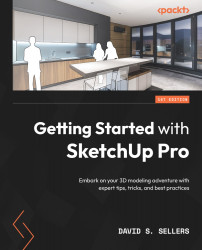Paint Bucket Tool
The Paint Bucket tool is used to apply Materials to Faces. The Paint Bucket tool can be used to sample Materials that are already applied to Faces in the Model, and multiple modifier keys can be used to update Materials in the Model. The Paint Bucket tool is represented by a paint bucket spilling orange paint. When the Paint Bucket tool hovers over a Face or Object that can be painted, a circle will appear to show the cursor location:
Figure 8.13 – The Paint Bucket Tool (Left) and the Paint Bucket Tool with a Cursor Circle (Right)
The Paint Bucket tool can be found on the Large Tool Set toolbar, the Getting Started toolbar, and the Principal toolbar:
Figure 8.14 – The Paint Bucket Tool on the Large Tool Set Toolbar (Left) and Principal Toolbar (Right)
Additionally, the Paint Bucket tool can be activated by hitting B on the keyboard or by going to Tools | Paint Bucket in the Main Menu dropdown: