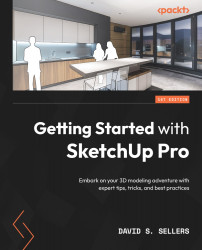The Follow Me Tool
The Follow Me tool works very similarly to the Push/Pull tool in that it extrudes and cuts Geometry using a defined Face. However, the Follow Me tool adds a layer of complexity to the workflow because it “follows” an Edge or connected series of Edges. Where the Push/Pull tool was limited only to the perpendicular direction, Follow Me allows SketchUp to create complex 3D shapes, including sweeps, revolves, and corner detailing, such as cornices and chamfers. The Follow Me tool is the best way to quickly create curved 3D shapes using the default SketchUp Pro toolset. The Follow Me tool is represented by a curved 3D arrow inside of a swept shape:
Figure 5.77: Follow Me Tool Button
The Follow Me tool does not have a keyboard shortcut but can be activated by clicking on any of the Follow Me tool buttons. The Follow Me tool relies on two parts of the model’s Geometry: a Face used as a profile and a path. The profile can be...