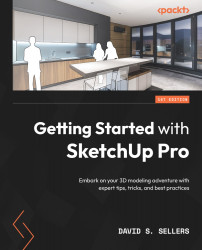Model Info
The Model Info dialog box contains 11 distinct tabs that contain settings to control the current model. These settings tabs address distinct Object types (Components, Dimensions, and Text), overall model settings (Credits, File, Rendering, Statistics, and Units), and specific aspects of unique workflows (Animation, Classifications, and Geo-location). The Model Info dialog box can be activated in the Window dropdown of the Main Menu:
Figure 10.1 – Window | Model Info
Once open, the Model Info dialog box can be resized, but it has minimum height and width requirements. In earlier versions of SketchUp Pro, the Model Info dialog box could not be resized. On some tabs, additional information may need to be viewed by scrolling down in the dialog box. In newer versions of SketchUp Pro, there is no scroll bar to visually indicate that there is additional information. We can see this on the Statistics tab in the following example: