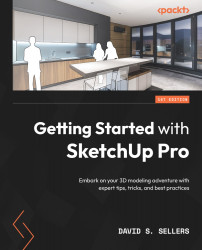Sections
SketchUp Pro allows you to cut the model along a 2D plane to see inside the model. This can be done by placing a Section Plane! Sections are common tools used in professional drawings to show how the inside of a part or building works, and SketchUp allows this Section functionality in real time in working models. Sections do not require you to Move or Hide any Geometry to see inside the model – the Section Plane tool takes care of that automatically. Active Section Planes hide all Geometry on one side of the Section Plane in the current model, Group, or Component, while showing the Geometry on the other side.
The Section Plane tool can be found on the Large Tool Set with the Camera tools, but all of the Section View options can be found in the View dropdown in the Menu and the Section toolbar. The Section Plane tool is represented by a section callout, which is a circle with the view name inscribed and a section arrow pointing to the right: