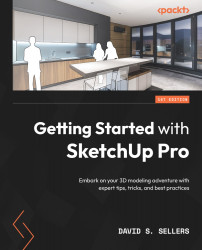Modeling with the Drawing Tools
We learned about the different types of SketchUp Geometry in Chapter 1, Introduction to SketchUp Pro, in the Geometry “Rules” section. Those rules are set out here:
- All edges are straight lines between two points
- All faces are bounded (surrounded) by edges
- All faces are two-dimensional (flat)
Using these rules, we can create straight Edges and flat Faces. We also discussed that we could use Edges and Faces to create Rectangles, Polygons, and Curves (Welded Edges). The Drawing tools are the tools we use to create all of this Geometry!
The Drawing tools can all be found on the Getting Started toolbar, the Large Tool Set toolbar, and the Drawing toolbar. The Getting Started toolbar utilizes dropdowns to show the nested tools, which create miniature collections of the Drawing tools:
Figure 4.1 – Getting Started Toolbar and Drawing Tool collections