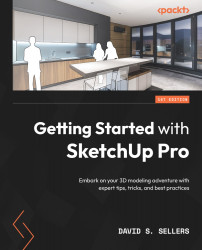Summary
In this chapter, we discussed the View Tools and their importance when it comes to assisting with modeling and showcasing your SketchUp models! With custom settings for Edge, Face, and Component Styles, you can create unique and dynamic combinations to bring your SketchUp models to life! Using the Style Tools effectively can tell different stories using the same model – only by updating the way SketchUp shows us the Geometry.
We also discussed Shadows and Fog, which can provide depth and a sense of realism to your SketchUp models. Try using Geo-location to find a place that you have been and see how well the Shadows match up with your model!
Sections are powerful tools for modeling but can also be used in exporting Scenes and Animations. Scenes help save Style information from one Scene to the next but can also help save camera views that can lead to dynamic images and animations.
We now understand how to see our models with the Camera tools, and how to view...