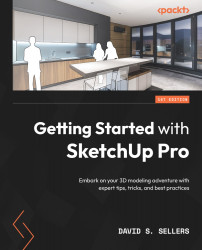Creating Components
Components are so fundamental to the SketchUp Pro workflow that the Make Component tool is one of the Principal tools. The Principal toolbar was first introduced in Chapter 2, but we will cover the Make Component tool in this section. The Make Component tool has two designs, with a new design being introduced in SketchUp Pro 2021. The old Make Component button looked like the SketchUp logo inside a red bounding box. The new Make Component button is three boxes inside of a blue bounding box:
Figure 11.9 – Old Make Component Button up to 2020 (Left), New Make Component Button 2021 onward (Right)
Components can also be made by hitting the G keyboard shortcut or by right-clicking and selecting Make Component.
Creating New Components
Clicking the Make Component button with no selection will begin the Make Component process, and SketchUp will prompt for Component Axes to be placed. We will discuss Component Axes later in this section...