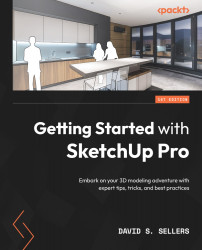Scenes
Scenes can be understood as View snapshots, which save the View and Camera options. Scenes will be shown in the Scenes tabs that appear at the top of the Drawing Area when a Scene is created. Additionally, more Scene options can be found in the Scenes Panel in the Default Tray panel:
Figure 7.123 – The Scenes Tab and Scenes Panel in the Default Tray Panel
Note
The Scene tabs can be toggled off in the View dropdown in the Menu Bar if you are interested in preserving the Drawing Area space:
Figure 7.124 – The Scenes Panel in the Default Tray Panel with Show Details Toggled On
The Scene Tools can be found in the View | Animation area in the Menu bar dropdown:
Figure 7.125 – Animation Flyout in the View Menu
It may be confusing to see Scene tools located in the Animation flyout, but we will see later in this chapter how Scenes and Animation are closely connected in SketchUp Pro.
...