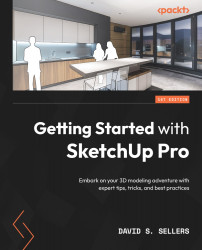Camera Tools
We discussed the primary Camera Tools when we discussed navigation in Chapter 1, Beginning with SketchUp Pro. You should have already been using the main navigation tools; Orbit, Pan, and Zoom. These tools are essential to working in all SketchUp models, especially as SketchUp relies on the position of the camera to complete different workflows. The remaining SketchUp camera tools will be reviewed in this section. The tools in this section can be found on the Large Tool Set Toolbar but not on the Getting Started Toolbar. Additionally, these tools can be found on the Camera Toolbar:
Figure 6.25 – Getting Started Toolbar (Left); Camera Toolbar (Right)
Position Camera
The Position Camera Tool is an excellent way to set the camera in the exact location that you want while modeling or while setting up a Scene. The Position Camera Tool requires two things to set the camera location: a Position and a Height Offset. The Position is where in the...